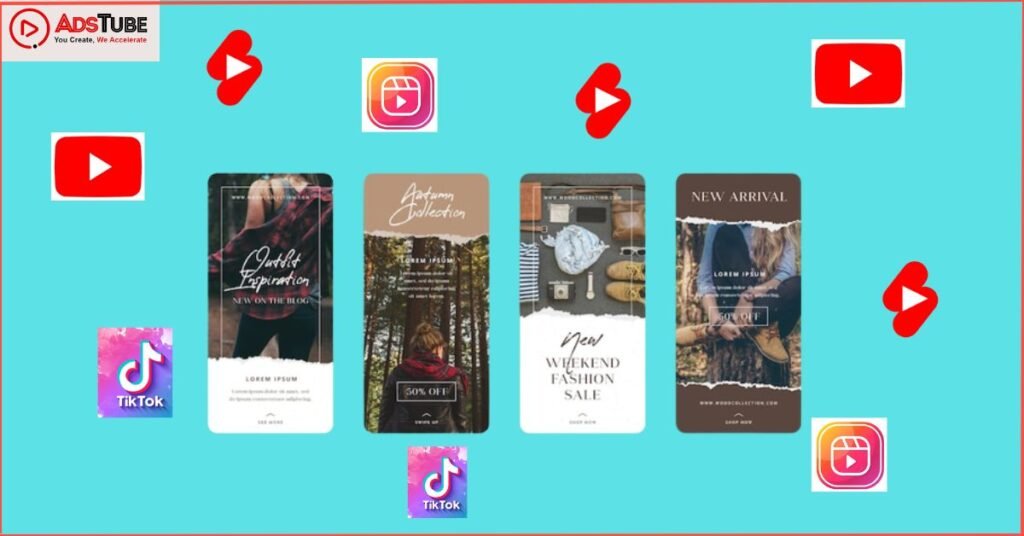YouTube Studio is an essential tool for anyone looking to manage and grow their YouTube channel effectively. Whether you’re a budding content creator or an experienced YouTuber, understanding how to navigate and utilize YouTube Studio can significantly enhance your channel’s performance and engagement. This comprehensive guide will walk you through the key features and functions of YouTube Studio, helping you optimize your channel, increase YouTube Views, and unlock the potential for YouTube Monetization.
Getting Started with YouTube Studio
Before diving into the specifics, ensure you have access to YouTube Studio. If you haven’t already, you can Download YouTube Studio from the app store for mobile use or access it directly through your web browser at studio.youtube.com.
Dashboard Overview
Upon logging into YouTube Studio, you’ll be greeted with the Dashboard. This is your control center, providing a snapshot of your channel’s performance, including recent videos, comments, and analytics. The Dashboard is designed to give you quick insights into how your channel is doing and what needs your attention.
Video Management
One of the primary functions of YouTube Studio is video management. Here, you can upload new videos, manage existing ones, and delve into detailed analytics for each video.
- Upload Videos: Click on the “Create” button and select “Upload videos” to add new content to your channel. You’ll be guided through the process of uploading and adding titles, descriptions, and thumbnails.
- Edit Videos: Use the “Content” tab to view all your uploaded videos. You can edit titles, descriptions, tags, and thumbnails, as well as set visibility options (public, unlisted, private).
- Analytics: Each video’s performance can be analyzed through detailed metrics like watch time, average view duration, and audience retention. This data is crucial for understanding what content resonates with your audience.
Channel Analytics
To effectively optimize your YouTube Channel, understanding your analytics is key. The “Analytics” tab in YouTube Studio provides comprehensive data on your channel’s performance.
- Overview: Overview: Receive a concise summary of your channel’s performance, detailing metrics such as views, watch time, and subscriber count.
- Reach: Understand how your videos are being discovered, with metrics on impressions, click-through rates, and traffic sources.
- Engagement: Analyze how engaging your content is through metrics like watch time and average view duration.
- Audience: Gain insights into your viewers’ demographics, including age, gender, and geographic location. This information can help tailor your content to your audience’s preferences.
Comments and Community
Interacting with your audience is essential for cultivating a dedicated following. Utilize the ‘Comments’ section to effectively manage and respond to feedback on your videos. You can filter comments by those you haven’t responded to yet, and you can also review held comments for potential spam.
The “Community” tab is where you manage your channel’s interaction with its audience. Here, you can post updates, create polls, and share other types of content with your subscribers. This feature is excellent for maintaining an active and engaged community.
Customization
YouTube Studio allows you to customize your channel to reflect your brand identity. The “Customization” tab provides tools for:
- Layout: Adjust the layout of your channel’s homepage, including featured videos and playlists.
- Branding: Upload your channel’s profile picture, banner image, and watermark. Consistent branding helps with channel recognition.
- Basic Info: Update your channel description, contact info, and links to your social media profiles and website.
Enhancing Your Content Strategy
YouTube Studio is not just about managing existing content; it’s also a powerful tool for planning and optimizing future videos.
- Research: Use the “Analytics” tab to identify which topics and formats perform best with your audience. Look at high-performing videos and consider creating similar content.
- Keywords: Utilize keyword research tools to find relevant keywords that can help increase your video’s visibility. This is crucial for attracting new viewers and growing your channel.
- Thumbnails: Custom thumbnails can significantly impact your video’s click-through rate. YouTube Studio allows you to upload custom thumbnails that are visually appealing and relevant to your content.
Increasing YouTube Views
Boosting YouTube Views is a common goal for many creators. Here are some tips to assist you in achieving this:
- Optimize Titles and Descriptions: Ensure your video titles and descriptions are clear, engaging, and include relevant keywords. This helps improve your video’s discoverability.
- Tags: Use tags to categorize your videos further. Use a combination of general and specific tags to broaden your reach.
- End Screens and Cards: Utilize end screens and cards to promote other videos on your channel. This encourages viewers to continue watching your content.
- Consistency: Regular uploads help keep your audience engaged and coming back for more. Develop a content schedule that you can maintain consistently.
Conclusion
Mastering YouTube Studio is essential for any creator looking to grow their presence on YouTube. By leveraging its powerful features, you can effectively manage your content, engage with your audience, and achieve your goals for YouTube Monetization. Regularly check your analytics to understand what’s working and adjust your strategy accordingly. With dedication and the right tools, you can optimize your channel, increase your YouTube Views, and create a thriving YouTube community.
Remember, the key to success on YouTube is not just about creating great content, but also about understanding and utilizing the tools available to you. So, Download YouTube Studio today and take the first step towards mastering your channel management.